A Step-by-Step Guide to Standardizing Telemetry with the BindPlane Observability Pipeline
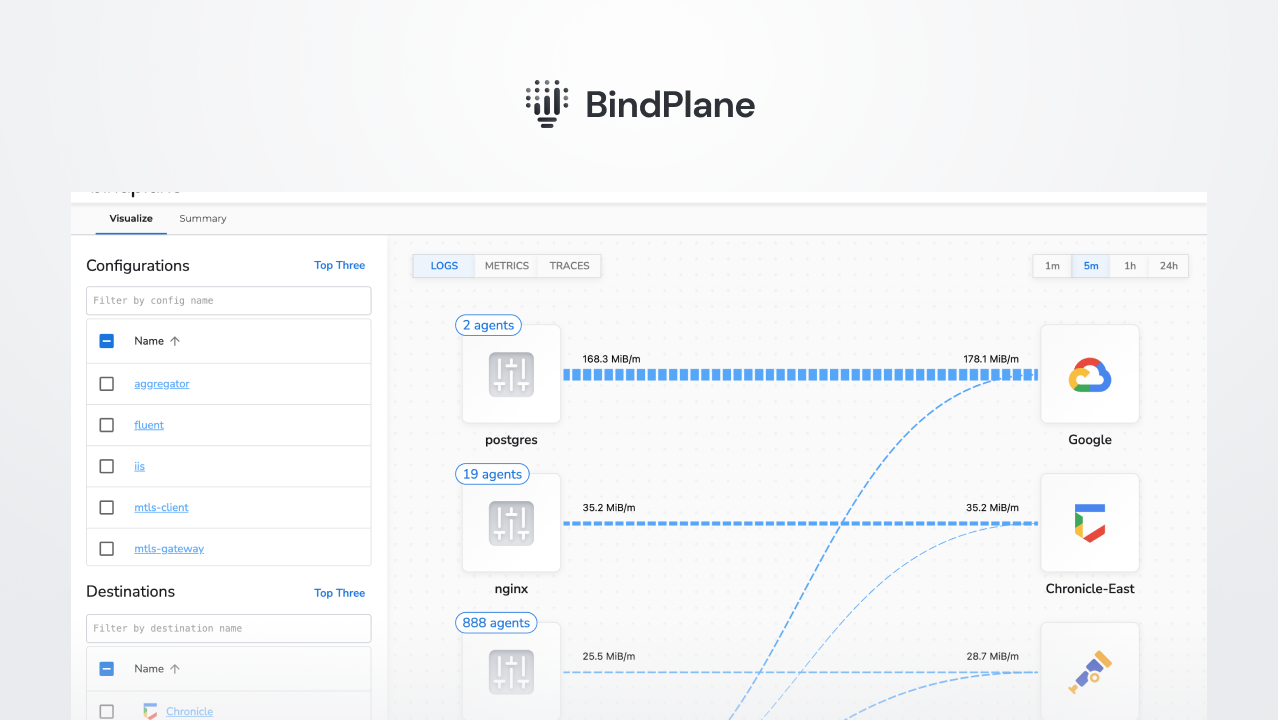
Adding additional attributes to your telemetry provides valuable context to your observability pipeline and enhances the flexibility and precision of your data operations. Consider, for example, the need to route data from specific geographical locations, like the EU, to a designated destination. You can seamlessly achieve this with a ‘Location’ attribute added to your logs.
Additionally, attributes can filter data, improve data classification, and aid in troubleshooting by providing enriched information about data sources. Attributes can tag data with specific server types, differentiate between production and development environments, or highlight high-priority data sources, improving data management efficiency.
In this article, we’ll guide you through the process of leveraging these benefits by adding custom attributes to your telemetry data with BindPlane OP.
Step 1. Identify the Attributes You Wish to Add
In our example, we aim to incorporate an attribute called ‘Location’ with its value set as ‘EU’.
Step 2. Add the Processor
You can start by navigating to the configuration page and clicking on a processor node in your pipeline. Processors offer the flexibility to be integrated either immediately after a source or just before a destination, depending on the nature of the data you wish to affect. You can choose a location within the pipeline that best aligns with your requirements.
Next, select ‘Add Processor’ and then ‘Add Attribute’.
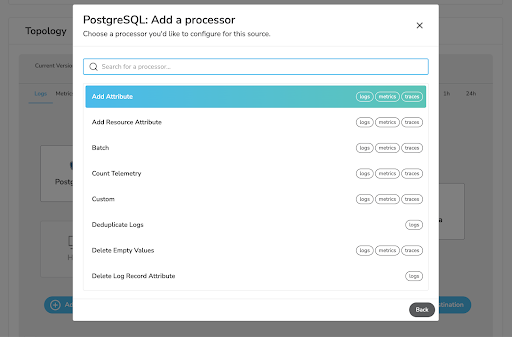
Step 3. Configure the Processor
This step involves deciding on the types of telemetry to which you’d like to append this attribute—options include logs, metrics, and traces.
BindPlane OP supports three actions: Upsert, Insert, and Update. In this instance, we will use ‘Upsert’. Input ‘Location’ as the Key and ‘EU’ as the value. Remember, this step is entirely customizable – you can add as many attributes as you want.
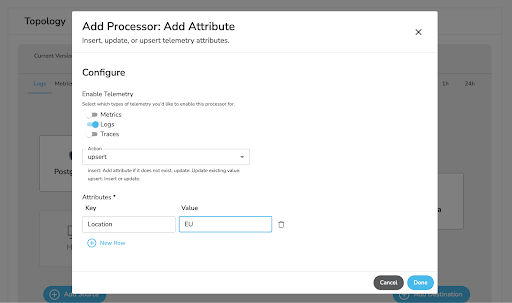
Step 4. Validate the Processor
To confirm the successful addition of your new attribute, use the Snapshots feature to inspect your data stream. Check if the new attribute, ‘Location’, has been appropriately incorporated into your telemetry.
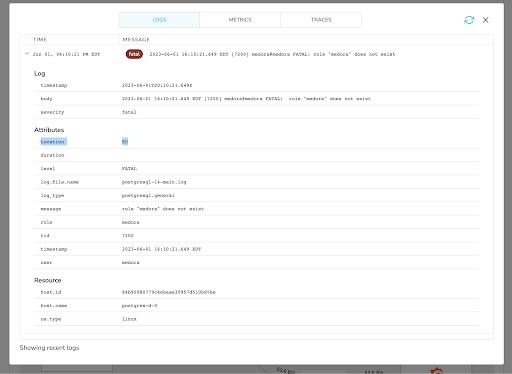
Conclusion
Following these steps, you can easily standardize and enrich your telemetry using BindPlane OP, leading to more insightful and efficient data management. Enriched telemetry allows for better routing, filtering, classification, and troubleshooting, providing more control over your observability pipeline.
Moreover, this standardization process can empower your team to quickly pinpoint key insights from your data, streamlining your decision-making process and enhancing your overall operational efficiency.
In the future, as you continue to scale your operations and encounter more complex data environments, the ability to add attributes in BindPlane OP can become an essential tool. By embracing this level of customization and control, you can ensure your telemetry data is always primed to provide the most relevant, actionable insights for your evolving needs.



