Configuration Management in BindPlane OP
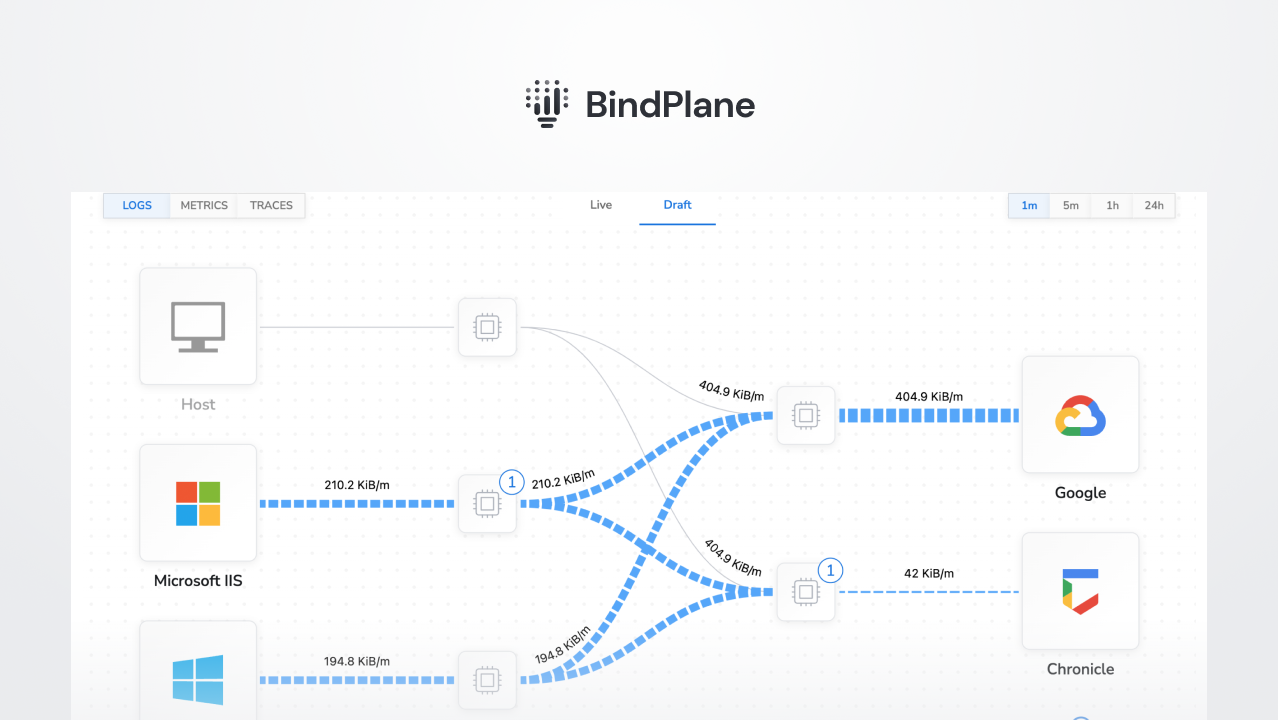
Managing configuration changes within BindPlane OP is a straightforward process when using the newly introduced Rollouts features to deploy your changes. Rollouts provides a user-friendly platform for tweaking configurations, staging modifications, and implementing them across your agent fleet only when you’re satisfied with the changes.
Here’s a step-by-step guide on how to use it:
Step 1: Edit New Version – Navigate to any existing configuration and click on the “Edit New Version” button in the topology window's top right corner. This action will create a new draft version of your configuration and automatically redirect you to a tab labeled “New Version”. This is the area where you can freely modify your configuration.
Step 2: Implement Desired Changes – Once you’re in the “New Version” tab, you can start making the necessary changes. The best part is that you can leave the page and come back to continue editing at any time, as your work-in-progress is automatically saved.
Step 3: Start Rollout – After finalizing your configuration changes, hit the “Start Rollout” button to commence the deployment of your modifications to your agents.
Step 4: Monitor Progress – A progress bar will appear, providing real-time updates about the status of your Rollout. The rollout takes place in batches, starting with a small batch of just 5. If this initial batch is successful, the rollout continues to increase until it reaches a maximum batch size of 100. This incremental approach ensures that the impact on your agents remains limited if there’s a misstep in the configuration changes.
Step 5: Rollout Complete – Once the rollout is complete, the “New Version” tab will vanish, and a “Rollout Complete” message will pop up. You’ll then be automatically redirected to the “Current Version” tab.
See it in action!



