How to monitor Oracle DB with Google Cloud Platform
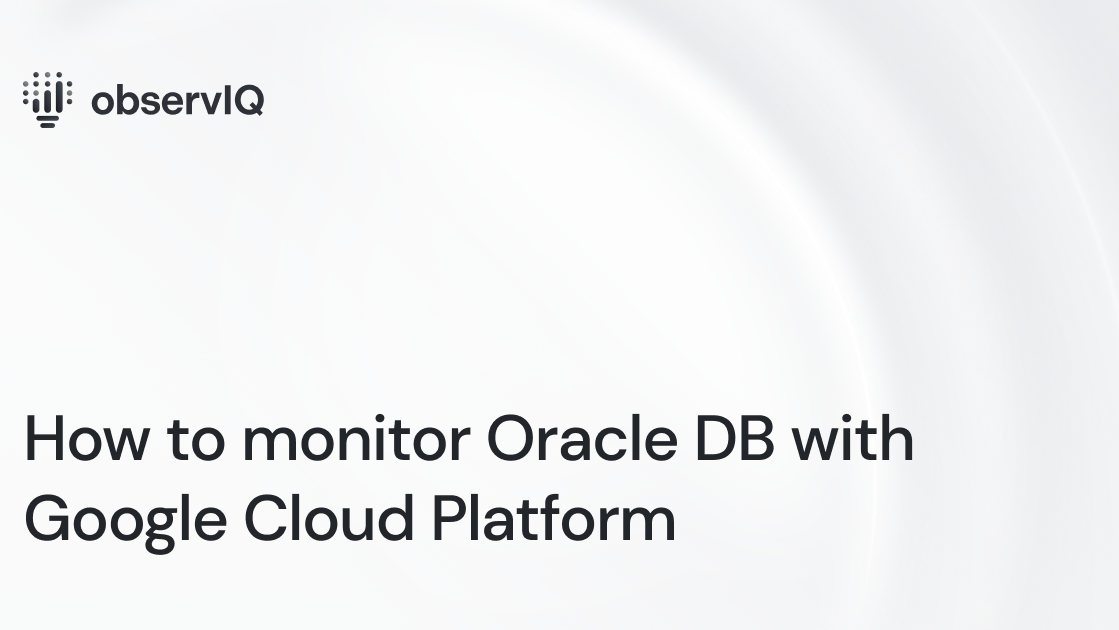
Monitor Oracle DB in the Google Cloud Platform with the Google Ops Agent. The Ops Agent is available on GitHub, making it easy to collect and ship telemetry from dozens of sources directly to your Google Cloud Platform. You can check it out here!
Below are steps to get up and running quickly with observIQ’s Google Cloud Platform integrations and monitor metrics and logs from Oracle DB in your Google Cloud Platform. You can check out Google’s documentation for using the Ops Agent for Oracle DB here: https://cloud.google.com/stackdriver/docs/solutions/agents/ops-agent/install-index
What signals matter?
Oracle DB is an enterprise database service often used for large deployments, so managing resources can take time and effort. Oracle Enterprise Manager is Oracle’s solution for monitoring Oracle DB. However, if you want to scan multiple environments with the same tool or avoid the cost of Oracle Enterprise Manager, then using the ops agent with Google Cloud Platform is ideal. The ops agent leverages the sqlquery receiver from OpenTelemetry with queries specific to the ops agent. The receiver collects 27 metrics, and audit and alert logs. There are a few general areas worth paying attention to:
- Audit Logs
- Audit logs are highly tuneable. When appropriately configured to your needs, they provide valuable data about the activity in your environment.
- Service Response Time
- oracle.service.response_time
- The average query response time – slowdowns may indicate underlying performance issues.
- Waits and Wait Timeouts
- oracle.wait.count
- oracle.wait.timeouts
- Significant increases in waits and timeouts often indicate underlying performance issues.
- Rollbacks
- oracle.user.rollbacks
- Unexpected rollbacks always indicate an underlying issue, often with data integrity.
The Oracle DB receiver can gather all the above categories – so let’s get started.
Before you begin
If you don’t already have an Ops Agent with the latest Oracle DB receiver installed, you’ll need to do that first. Check out the Google Cloud Platform Ops Agent documentation for installation methods, including the one-line installer.
Configuring the Oracle DB receiver for Metrics and Logs
Navigate to your Ops Agent configuration file. You’ll find it in the following location:
- /etc/google-cloud-ops-agent/config.yaml (Linux)
Edit the configuration file for Oracle DB metrics as shown below:
1metrics:
2 receivers:
3 oracledb:
4 type: oracledb
5 endpoint: myhost.domain:1111
6 wallet: /my/oracle/wallet/path here/
7 insecure: false
8 insecure_skip_verify: false
9 password: p@ssword
10 username: sys
11 service_name: db19c.domain
12 collection_interval: 60s
13 service:
14 pipelines:
15 oracledb:
16 receivers:
17 - oracledbFor Audit Logs, add the following in the same yaml config file:
1logging:
2 receivers:
3 oracledb_audit:
4 type: oracledb_audit
5 include_paths: [/opt/oracle/admin/*/adump/*.aud]
6 service:
7 pipelines:
8 oracledb:
9 receivers:
10 - oracledb_auditRestart the Ops Agent with the following command:
sudo service google-cloud-ops-agent restart
sleep 30
You can edit the config file for more precise control over your agent behavior, but it is unnecessary. The Service ID (SID) and/or Service Name may need to be specified for your environment and the Endpoint. The SSL configuration works through Oracle Wallet rather than raw files, like most other OpenTelemetry configurations. You can find information about Oracle Wallets here.
Viewing the metrics collected
If you follow the steps detailed above, the following Oracle DB metrics will now be delivered to your preferred destination.
List of metrics collected:
observIQ’s monitoring technology is a game changer for organizations that care about performance and efficiency. If you’re using Oracle DB, our solutions can significantly impact your infrastructure monitoring. Follow this space to keep up with all our future posts and simplified configurations for various sources. For questions, requests, and suggestions, contact our support team at support@observIQ.com. Join our open-source observability community Slack Channel.



