How to monitor Elasticsearch with OpenTelemetry
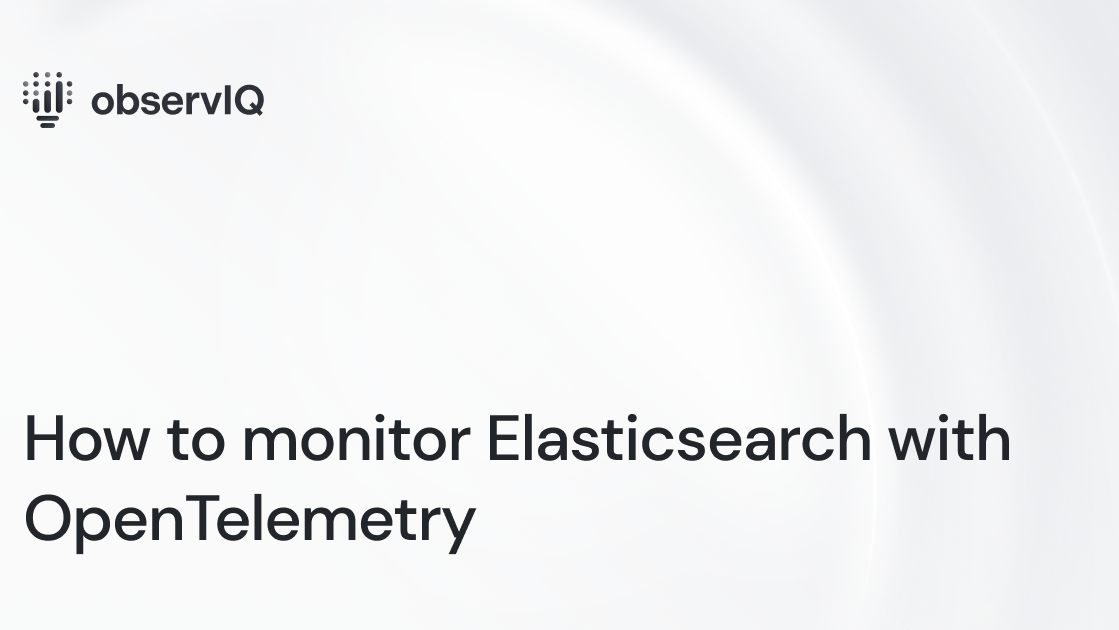
Some popular monitoring tools in the market can complicate and create blind spots in your Elasticsearch monitoring. That’s why we made monitoring Elasticsearch simple, straightforward, and actionable. Read along as we dive into the steps to monitor Elasticsearch using observIQ’s distribution of the OpenTelemetry collector. To monitor Elasticsearch, we will configure two OpenTelemetry receivers, the Elasticsearch receiver and the JVM receiver.
Broken image
It is always good to stick to industry standards, and when it comes to monitoring, OpenTelemetry is the standard. We are simplifying the use of OpenTelemetry for all users. If you are as excited as we are, look at the details of this support in our repo.
You can utilize this receiver in conjunction with any OTel Collector, including the OpenTelemetry Collector and observIQ’s distribution of the collector.
What signals matter?
Elasticsearch has clusters, nodes, and masters, which are concepts specific to Elasticsearch. When monitoring a cluster, you collect metrics from a single Elasticsearch node or multiple nodes in the cluster. Some of the most critical elastic search metrics to monitor:
Cluster health based on node availability and shards:
Elasticsearch’s most favorable feature is its scalability, which depends on optimized cluster performance. Metrics deliver valuable data such as cluster status, node status, and shard numbers split categorically as active shards, initializing shards, relocating shards, and unassigned shards. In addition to this, the elasticsearch.node.shards.size metrics give the size of shards assigned to a specific node.
Node health based on disk space availability, CPU, and memory usage percentages:
Elasticsearch’s performance depends on how efficiently its memory is used, specifically the memory health of each node. Constant node reboots could lead to an increased read from disk activity, reducing performance. CPU usage is another critical component of Elasticsearch monitoring. Heavy search or indexing workloads can increase CPU usage, resulting in degraded performance. Metrics such as elasticsearch.node.fs.disk.available, elasticsearch.node.cluster.io helps chart these values and derive valuable inferences.
Related Content: How to Install and Configure an OpenTelemetry Collector
JVM metrics for JVM heap, garbage collection, and thread pool:
Elasticsearch is Java-based and runs within a JVM(Java Virtual Machine). Cluster performance depends on the efficiency of the JVM heap usage. All Java objects exist within a JVM heap, created when the JVM application starts, and the objects are retained in the heap until it is complete. JVM heap is tracked using the metrics jvm.memory.heap.max,jvm.memory.heap.used and jvm.memory.heap.committed.
Once the JVM heap is full, garbage collection is initiated. JVM’s garbage collection is an ongoing process; it is critical to ensure that it does not retard the application’s performance in any way. JVM’s garbage collection capabilities are tracked using the metrics jvm.gc.collections.count and jvm.gc.collections.elapsed. Each node maintains thread pools of all types; the thread pools,, in turn,, have worker threads that reduce the overhead on the overall performance. Threadpools queue the requests and serve them when the node has available bandwidth to accommodate the request.
All metrics related to the categories above can be gathered with the Elasticsearch receiver – so let’s get started!
Configuring the Elasticsearch receiver
You can use the following configuration to gather metrics using the Elasticsearch receiver and forward the metrics to the destination of your choice. OpenTelemetry supports over a dozen destinations to which you can forward the collected metrics. More information is available about exporters in OpenTelemetry’s repo. In this sample, the configuration for the elastic receiver is covered. For details on the JVM receiver, check OpenTelemetry’s repo.
Receiver configuration:
- Use the nodes attribute to specify the node that is being monitored.
- Set up the endpoint attribute as the system running the elasticsearch instance.
- Configure the collection_interval attribute. It is set to 60 seconds in this sample configuration.
1receivers:
2 elasticsearch:
3 nodes: ["_local"]
4 endpoint: http://localhost:9200
5 collection_interval: 60sProcessor configuration:
- The resourcedetection processor creates a unique identity for each metric host so that you can filter between the various hosts to view the metrics specific to that host.
- The resource processor is used to set and identify these parameters.
- The resourceattributetransposer processor enriches the metrics data with the cluster information. This makes it easier to drill down to the metrics for each cluster.
- The batch processor is used to batch all the metrics together during collection.
1processors:
2 # Resourcedetection is used to add a unique (host.name)
3 # to the metric resource(s), allowing users to filter
4 # between multiple agent systems.
5 resourcedetection:
6 detectors: ["system"]
7 system:
8 hostname_sources: ["os"]
9
10 resource:
11 attributes:
12 - key: location
13 value: global
14 action: upsert
15
16 resourceattributetransposer:
17 operations:
18 - from: host.name
19 to: agent
20 - from: elasticsearch.cluster.name
21 to: cluster_name
22
23 batch:Related Content: What is the OpenTelemetry Transform Language (OTTL)?
Exporter Configuration:
In this example, the metrics are exported to Google Cloud Operations. If you would like to forward your metrics to a different destination, check the destinations that OpenTelemetry supports at this time, here.
1exporters:
2 googlecloud:
3 retry_on_failure:
4 enabled: falseSet up the pipeline.
1service:
2 pipelines:
3 metrics:
4 receivers:
5 - elasticsearch
6 processors:
7 - resourcedetection
8 - resource
9 - resourceattributetransposer
10 - batch
11 exporters:
12 - googlecloudViewing the metrics
All the metrics the Elasticsearch receiver scrapes are listed below. In addition to those, the attributes and their usage are also listed. It helps to understand the attributes used if your usage requires enriching the metrics data further with these attributes.
List of attributes:
observIQ’s distribution is a game-changer for companies looking to implement the OpenTelemetry standards. The single-line installer, seamlessly integrated receivers, exporter, and processor pool make working with this collector simple. Follow this space to keep up with all our future posts and simplified configurations for various sources. For questions, requests, and suggestions, contact our support team at support@observIQ.com.



