How to Monitor Varnish with Google Cloud Platform
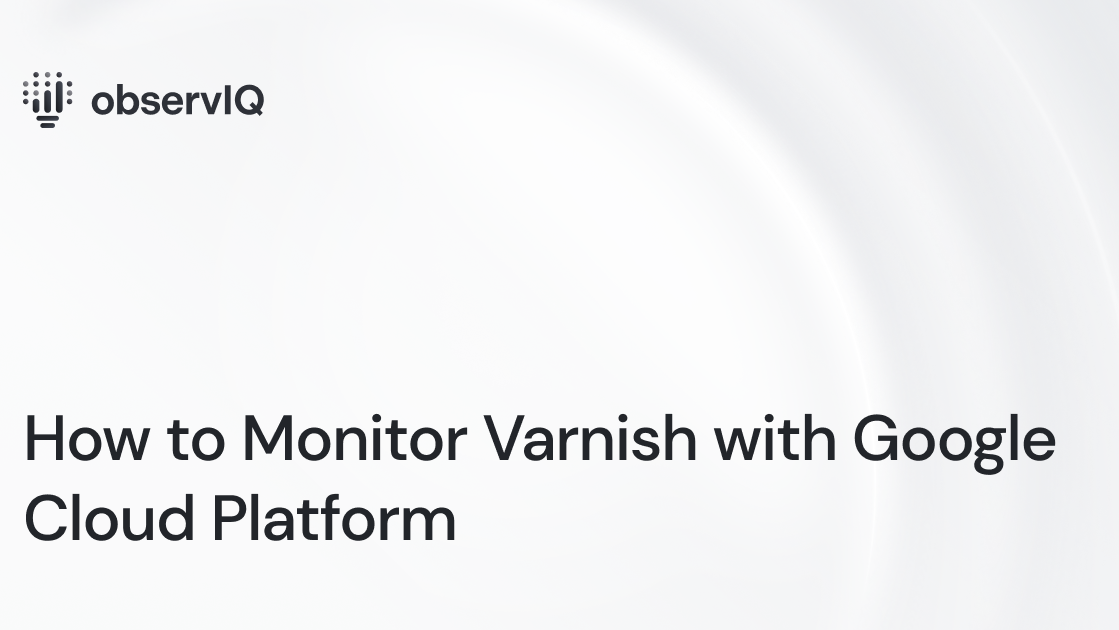
We’re excited to announce that we’ve recently added Varnish monitoring support for the Google Cloud Platform. You can check it out here!
Below are steps to get up and running quickly with observIQ’s Google Cloud Platform integrations and monitor metrics and logs from Varnish in your Google Cloud Platform. You can check out Google’s documentation for using the Ops Agent for Varnish here.
What signals matter?
Varnish is a popular content streaming technology. Important metrics include information from clients, performance, threads, and backend.
- Client Metrics
- Connections
- Requests
- Performance Metrics
- Cache Hits
- Evictions
- Thread Metrics
- Creations
- Failures
- Backend Metrics
- Success
- Failures
- General Health
The Varnish receiver can gather all the above categories – so let’s get started.
Related Content: Exploring & Remediating Consumption Costs with Google Billing and BindPlane OP
Before you begin
If you don’t already have an Ops Agent installed with the latest Varnish receiver, you’ll need to do that first. Check out the Google Cloud Platform Ops Agent documentation for installation methods, including the one-line installer.
Configuring the Varnish receiver for Metrics and Logs
Navigate to your Ops Agent configuration file. You’ll find it in the following location:
- /etc/google-cloud-ops-agent/config.yaml (Linux)
Edit the configuration file for Varnish metrics as shown below:
1metrics:
2 receivers:
3 varnish:
4 type: varnish
5 service:
6 pipelines:
7 varnish:
8 receivers:
9 - varnishFor Logging, add the following in the same yaml config file:
1logging:
2 receivers:
3 varnish:
4 type: varnish
5 service:
6 pipelines:
7 varnish:
8 receivers:
9 - varnishRelated Content: Getting Started with BindPlane OP and Google Cloud Operations
Restart the Ops Agent with the following command:
sudo service google-cloud-ops-agent restart
sleep 30
Viewing the metrics collected
So that you know – the following Varnish metrics will now be delivered to your preferred destination following the steps detailed above.
Varnish is a high-performance web application accelerator that caches requests and delivers content. observIQ’s monitoring technology is a game changer for organizations that care about performance and efficiency. If you’re using Varnish, our solutions can significantly impact your infrastructure monitoring. Follow this space to keep up with all our future posts and simplified configurations for various sources.
For questions, requests, and suggestions, contact our support team at support@observIQ.com or join us on Slack!



