Rollouts
This is an overview of Rollouts using the Standard Rollout. See Progressive Rollouts
What are Rollouts?
Rollouts are the way BindPlane OP manages deploying configuration changes to agents. Rollouts allow you to stage and compare a new version of a configuration before deploying the changes to agents. Rollouts also apply changes to agents incrementally, so that errors due to any configuration changes are isolated to only a few agents.
Rolling out a new Version
The currently deployed version of the configuration is displayed by default and is editable. Edits are not instantly applied to agents. When an edit is made, it is added to a new version that is created as a draft. When the new version is ready to be deployed, press the Start Rollout button to begin deploying the new version to agents.
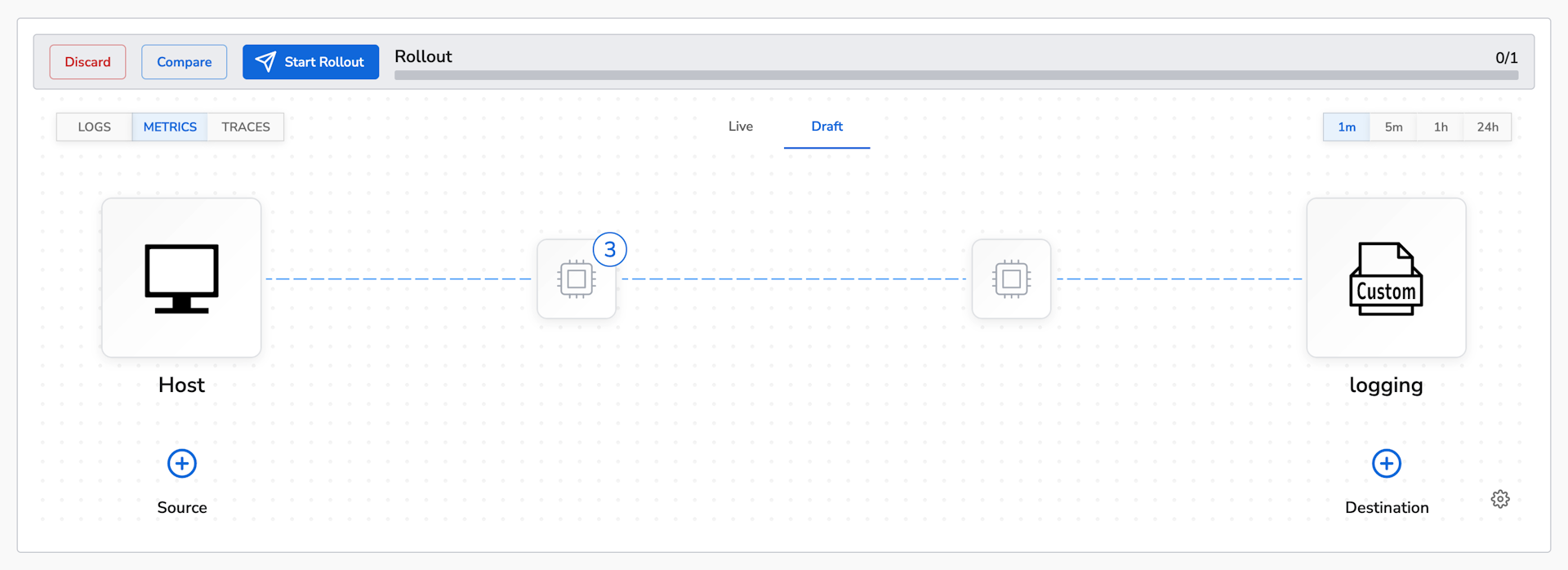
After pressing the Start Rollout button, the new configuration begins to roll out incrementally to agents. First, the configuration is rolled out to 3 agents. Every five seconds, another batch of agents will be rolled out. The batch size will multiply by 5 each time, up to a cap of 100. If any agents experience errors when the new configuration is applied, the rollout will be automatically paused so that the configuration may be corrected.
While making edits, you can switch to the live tab or click the compare button to view the currently deployed version. You may also discard your draft entirely.
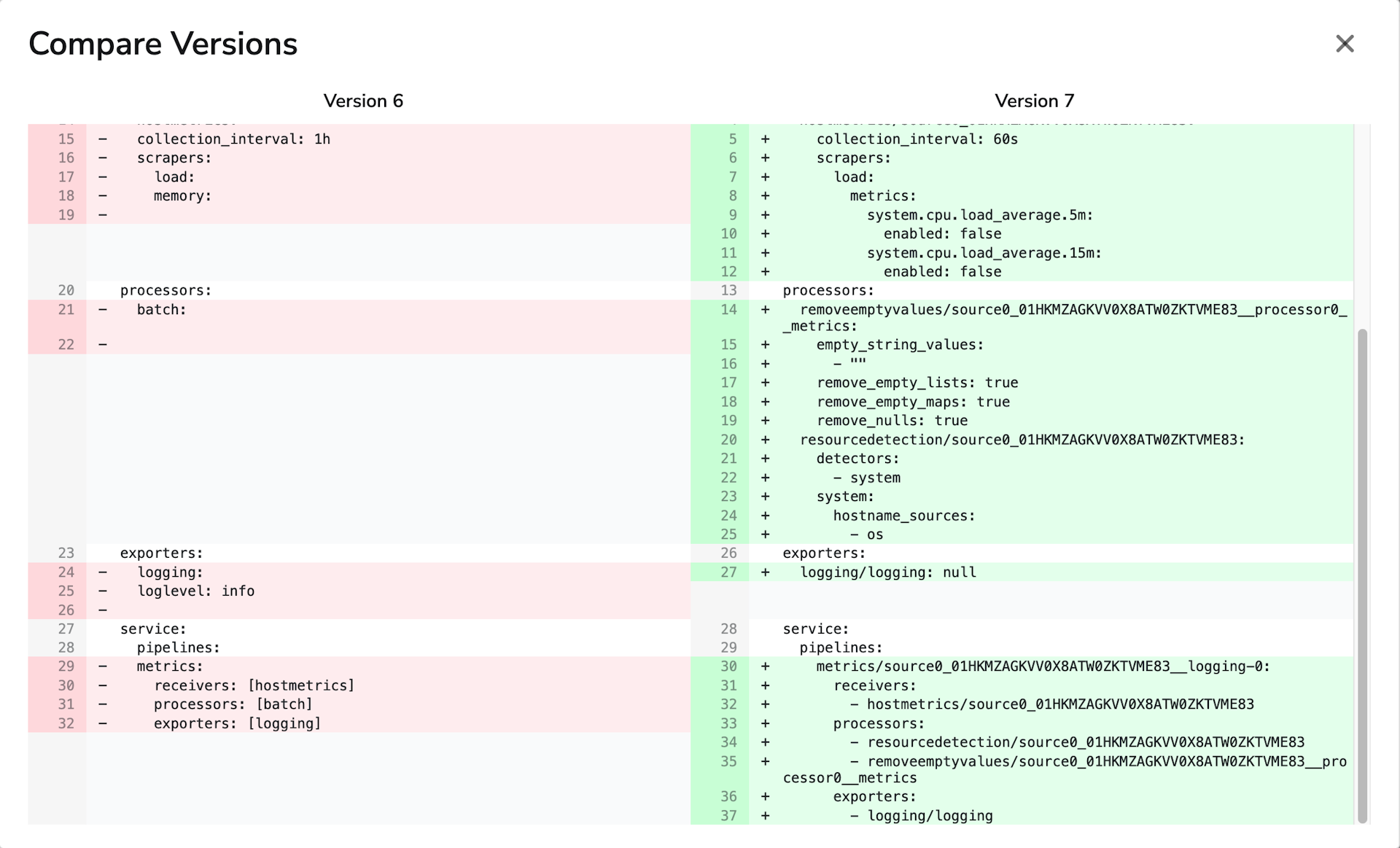
Permissions (RBAC)
important
🚧 RBAC is only available in BindPlane OP Enterprise or BindPlane for Google. Learn more here.
The following table shows what actions each role is able to perform.
| Can Start Rollouts | Can Edit New Versions | Can View Staged Configurations | |
|---|---|---|---|
| Admin | ✓ | ✓ | ✓ |
| User | ✓ | ✓ | |
| Viewer | ✓ |
Resolving Rollout Errors
Sometimes, rolling out a configuration will result in agent errors. When an agent reports an error due to a configuration rollout, the rollout will automatically pause.

You can click the red error text to open a new tab that shows the agents that are errored. Clicking on one of the agents will show the specific error message. In order to resolve the error, edit the configuration and roll out a new version that corrects the error.