Google Marketplace Deployments
BindPlane OP Enterprise Edition can be deployed from the Google Marketplace
This guide will walk you through deploying BindPlane OP Enterprise on a GCE instance using the Google Cloud Deployment Manager.
Deploying and Configuring BindPlane OP Enterprise
Navigate to BindPlane OP Enterprise offering in the Google Marketplace Here. From the Overview tab, click ‘Launch’ to start configuring your deployment.
note
BindPlane OP Enterprise requires an enterprise license. Contact the observIQ sales team for more information.
Deploying the image
From the New BindPlane Enterprise deployment page, provide a friendly Deployment name and choose a Zone:
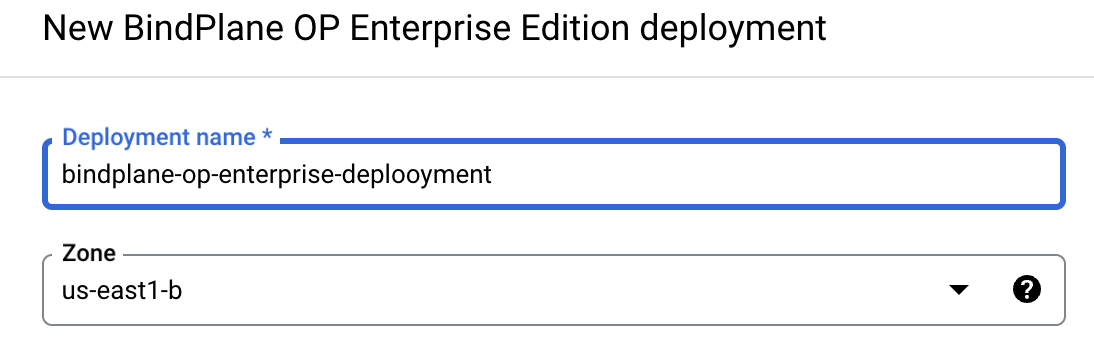
Configure your Machine type and Storage
Under the **Machine type ** and **Boot Disk **sections, leave the default recommended values for Series, Machine Type, Book disk type, and Boot disk in size in GB*. Note: these are observIQ’s recommended settings; the machine type and boot disk size can be changed based on the size and scale of your monitored environment.
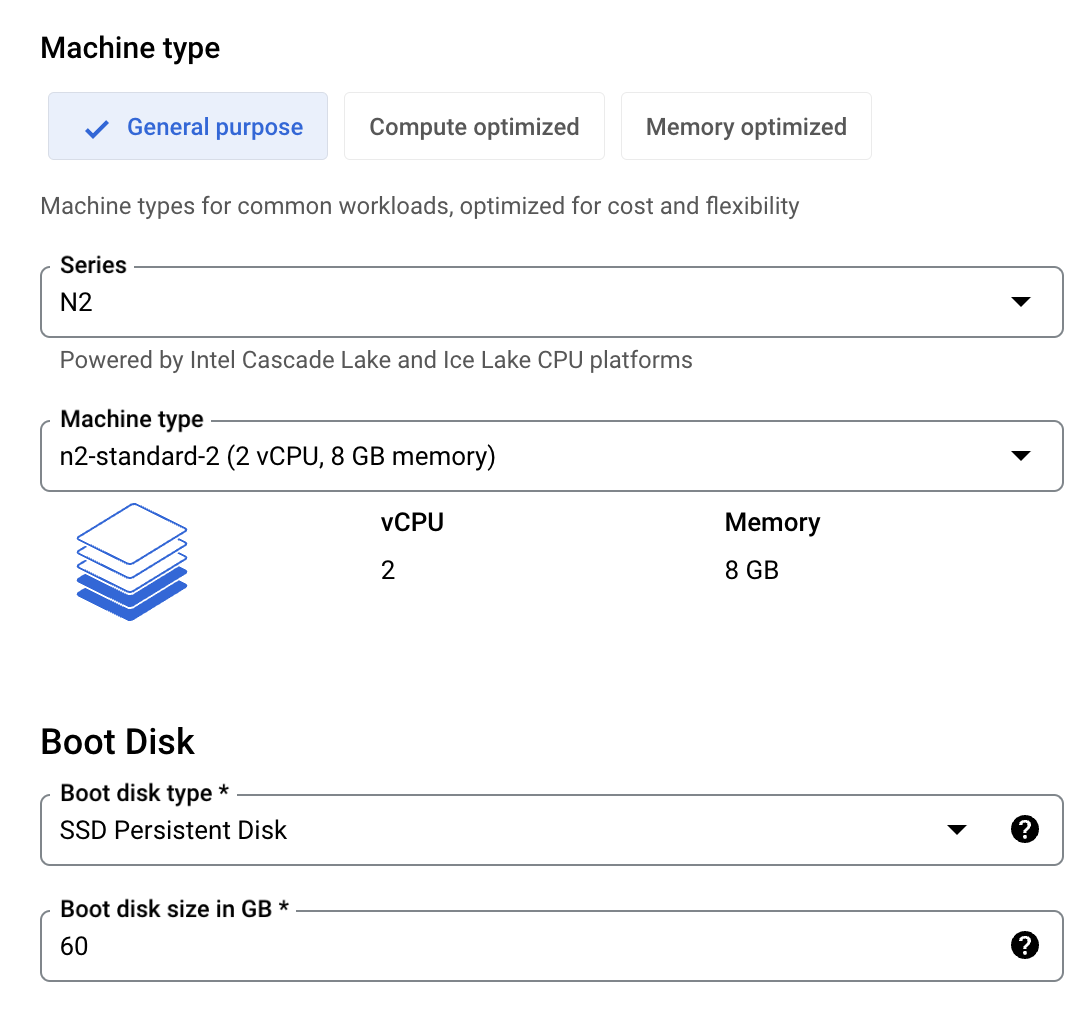
Configure Networking
Under the Networking section, select the default interface, verify the ‘Allow TCP port 3001’ from the internet’ is checked, and enter ‘0.0.0.0/0’ as the Source IP range.
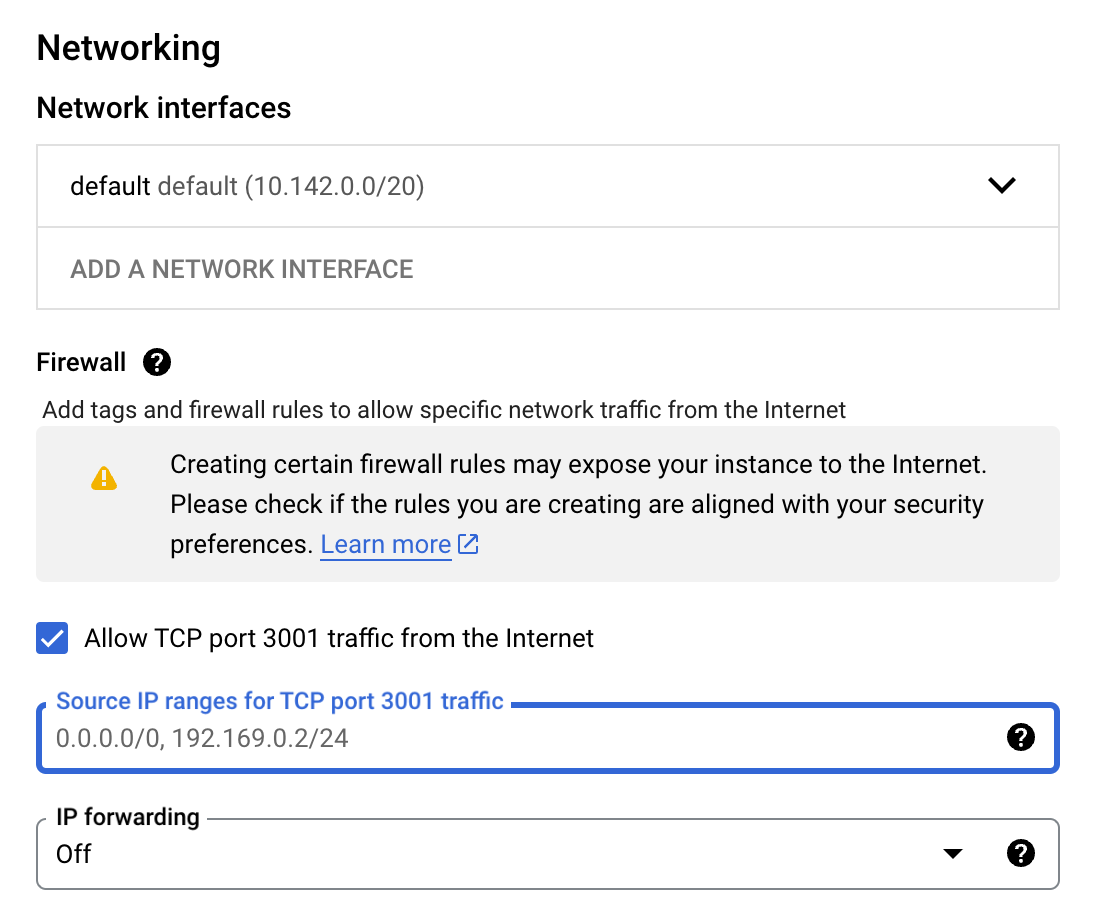
Deploy the BindPlane OP Enterprise Image
Review the GCP Marketplace and observIQ Terms of Service, and deploy the image.
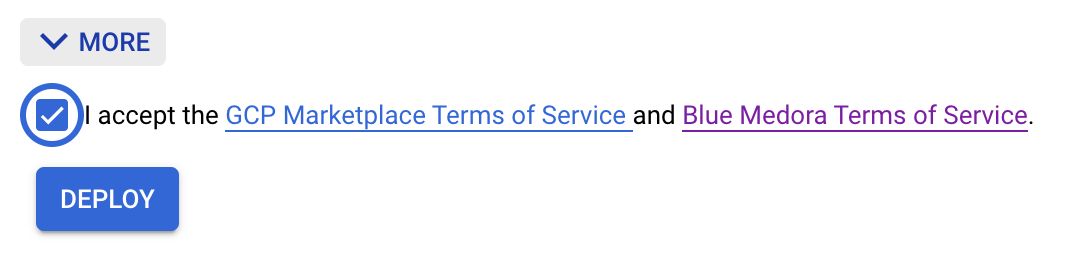
This will kick off the deployment within the Cloud Deployment Manager. A typical BindPlane OP Enterprise deployment takes about 2 minutes.
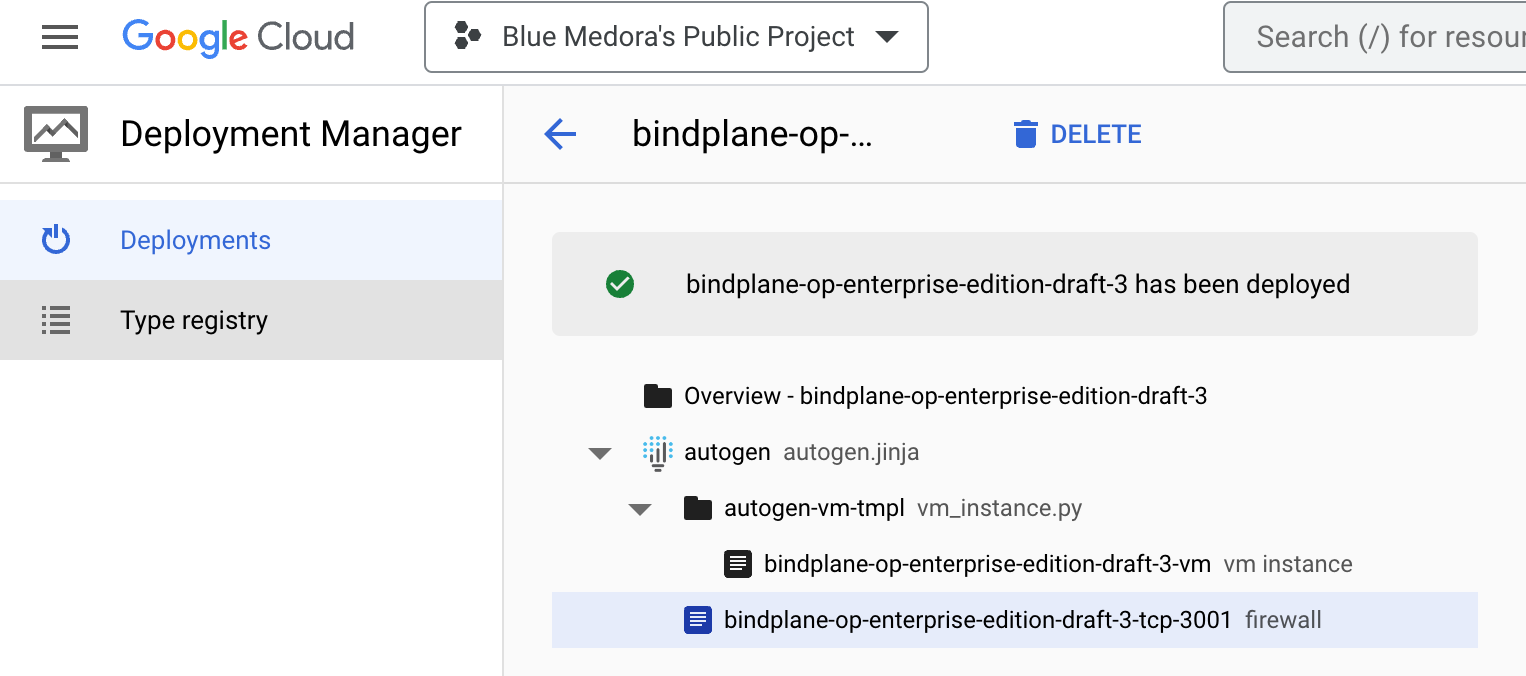
Accessing BindPlane OP Enterprise
After deploying the image, follow the on-screen instructions to SSH into the GCE VM hosting BindPlane OP, view and change the default password, and assign a static IP for your instance.
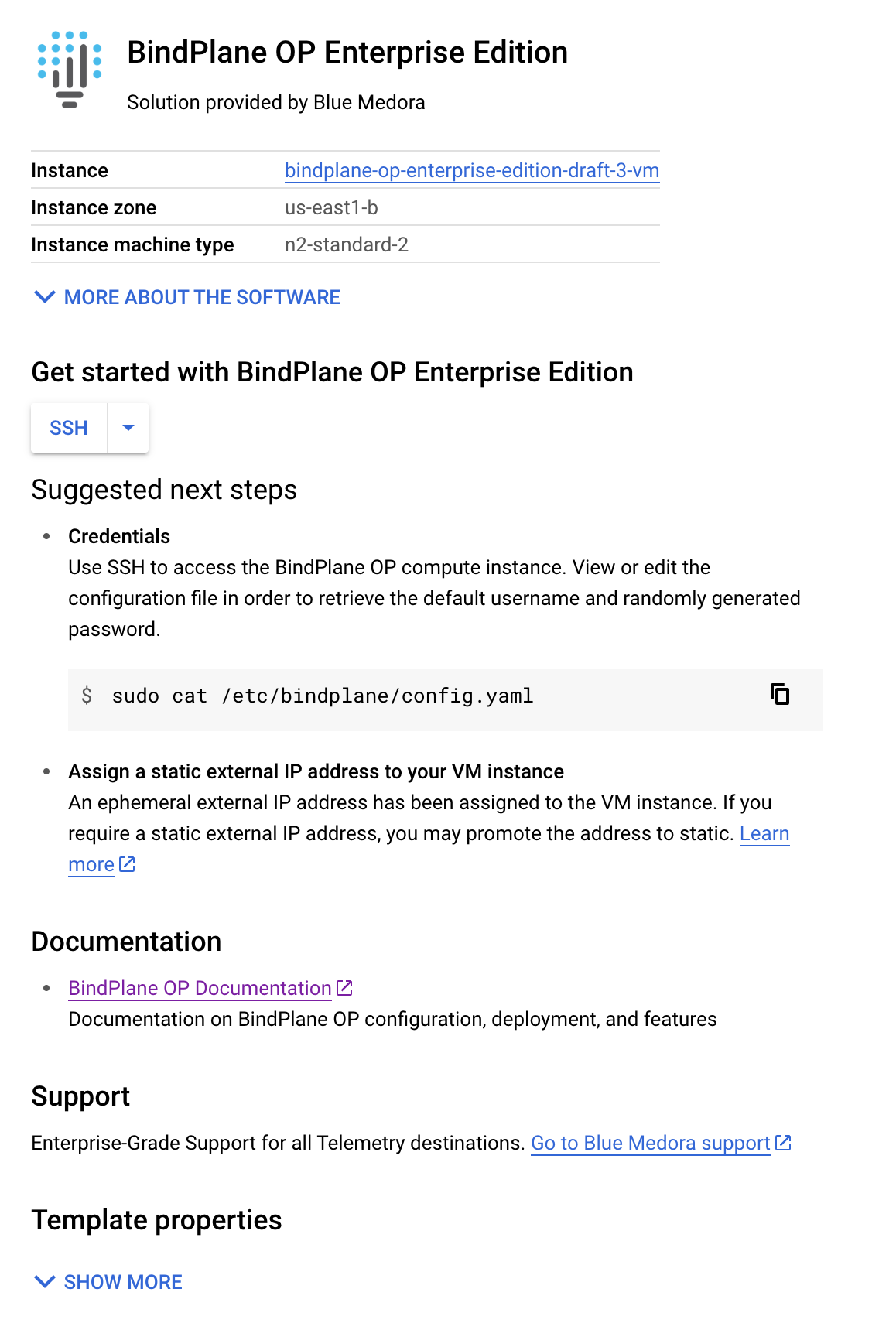
After following the settings in the marketplace, the BindPlane OP interface will be available with the Ports you configured. For next steps, follow our Quickstart guide, starting on Step 2 for Accessing the BindPlane UI